Share Cameras with the Alibi Vigilant App
PLEASE NOTE
We install camera systems for customers - we are not a manufacturer. If we did not install your system, or if you are not located in or around Midland or Odessa, please click here for technical support.
This guide assumes you the person sharing the cameras has already setup the Alibi Vigilant app using our guide.
All effort is made to provide complete and accurate information within this guide. However, due to the ever-changing nature of technology some of the information may be out of date. If you purchased security cameras from Westechs, please contact us for help setting up your apps.
1. The person that will receive the camera sharing will need to follow steps 1-10 on this guide to download and configure the Alibi Vigilant app.
2. Instruct the person that is receiving the camera share to open the Alibi Vigilant app and tap the menu at the top left.

3. Once the menu is open, the person receiving the camera share will see their app username displayed at the top. In this case, the demo username is “9stSjv”. Have the person provide their username to you.
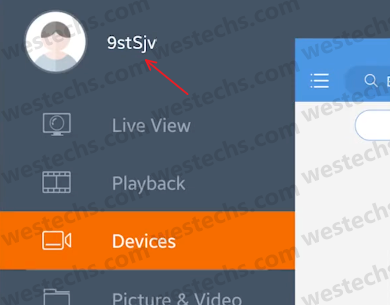
4. In your Alibi Vigilant app, tap the menu at the top left.

5. Tap “Devices”.

6. Your list of recorders will open. Tap the name of the NVR that you wish to share.
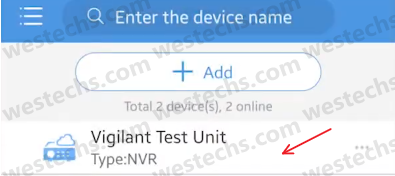
7. This will open a menu. Tap “Share”.
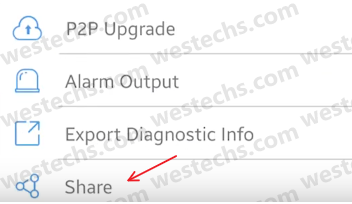
8. To share all cameras, tap the name of the recorder at the top. Otherwise, tap individual cameras to select them.
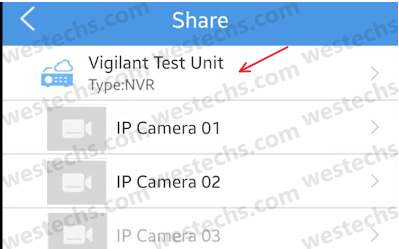
9. Tap the + next to “Share To”. In the window that opens, enter the username provided to you by the person to receive the camera sharing, then tap “OK”.
Tap “Valid Period” and adjust the share expiration date. To prevent expiration, choose a year that is far in the future. Tap “OK”.
The person receiving the camera share will already have access to the view live cameras. If you want the person to be able to review recorded footage, place a check in the “Playback” option at the bottom.
Tap “Share”.
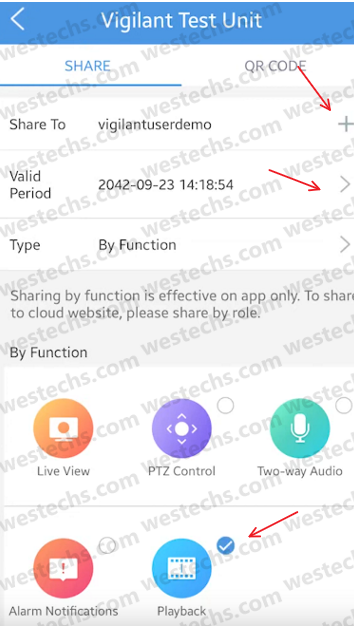
10. You will see a “Share Success” message. Instruct the person receiving the camera share to close and re-open the Vigilant app, tap the menu at the top left, then tap Devices.
If the newly shared device is not listed, instruct the person to refresh the page by pulling down the menu.
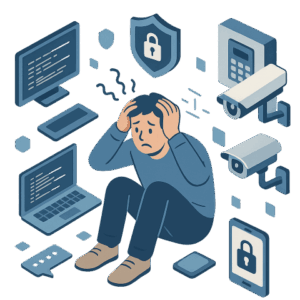
![]()
![]() Westechs LLC
Westechs LLC
3001 W Loop 250 N
Suite C105-324
Midland, Texas 79705
(432) 242-2700 Midland
(432) 363-5200 Odessa
(888) 726-6222 Toll-Free
Privacy Policy | Careers | Service Status | Become a Vendor
Copyright 2025 Westechs LLC - All Rights Reserved
Westechs is licensed by the state of Texas for security services - License Number B20675
